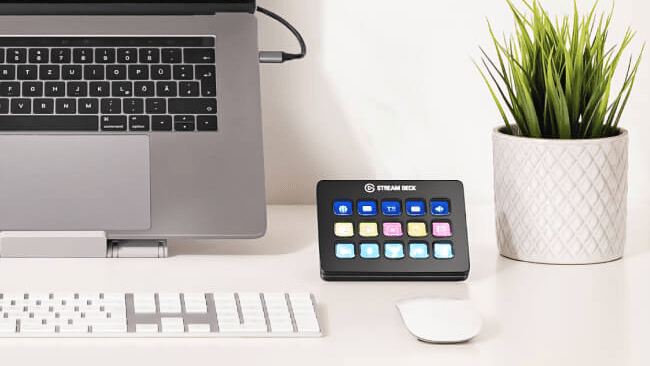If there’s a piece of tech at the center of Elgato’s home streaming lineup, it’s the Stream Deck. While the company may have started o0ut simply providing capture cards to stream console games (well before that feature was ever baked right into your console), the soft rectangular shape of the HD60s no longer stands as the centerpiece of Elgato’s empire. The nexus of everything that Elgato does, Stream Deck provides near limitless options for how it can be integrated into your setup, not only from a streaming perspective, but far beyond. Don’t envision yourself as that next great content creator? Can’t land a shot in Fortnite to save your life? That’s okay. Acting as a singular interface that can interface with, well, just about anything, Stream Deck is a must-have piece of tech if you spend your days working at a computer, and even has some creative ways to use it if you don’t (think smart home integrations…). In fact, Elgato has numerous videos on the very subject of using Stream Deck for things outside of just streaming.
Elgato sent us a Stream Deck MK.2 to fiddle around with, and while we’re certainly not kidding ourselves into thinking we’ll be the next big thing on Twitch, we found that it provided incredible amounts of utility, even to daily tasks. Featuring 15 buttons—each of which is a small little screen—Stream Deck’s versatility goes far beyond just the buttons you can see. The Stream Deck software allows you to expand the Stream Deck to up to 10 pages. The lower corner buttons become back and forward keys, which leaves you with 132 possible different functions across those 10 pages—arguably more than most people would ever use. However, that’s not the end of it. You can also nest things in folders, creating 14 additional functions within on button as a folder. And yes, you can even nest folders in folders. I stopped testing after going ten folders deep. Drag and drop functionality makes editing everything in the Stream Deck software a breeze.
Additionally, you can create multiple profiles, either for multiple people, or perhaps to switch the functionality of the Stream Deck from work mode to streamer mode, if you are using it for multiple purposes. Needless to say, there’s a lot of room to add and organize a lot of different functions, so don’t think you’re limited by the 15 buttons you get at face value. The backlit button screens also give a personalized flair, with custom images and animated gifs able to be used for the icons and functions. Keep in mind that the Stream Deck hardware is the controller for the Stream Deck application on your computer, and you aren’t saving macros or functions to the unit itself.

On opening the Stream Deck software, it includes a number of functions for streaming, which feature drag and drop functionality and instantly appear on the Stream Deck. You can control Elgato Game Capture, OBS, Twitch, and even send a tweet (for saying you are live. Or whatever you want to tweet about), all from the Stream Deck. Macro functions enable you to set multiple actions to a single button press, letting you go live, notify your followers, adjust your lighting, and other tasks that would usually involve a multi-step process. Stream Deck takes the busywork out of hopping right on and streaming. If you’re a streamer, I would argue that Stream Deck is perhaps the most essential piece of hardware you can have in your setup. You can build everything else around Stream Deck, which may as well be named as such not because of its use for streaming, but rather its use streamlining normally cumbersome tasks.
Elgato Stream Deck MK.2 Review – Beyond the Streamer
“But what if I’m not a streamer?” I hear you ask. That’s a great question reader. As I mentioned, Stream Deck is a visual controller interface for just about any computer or internet connected function you can think of, if you’re clever enough. Aside from the default functions Stream Deck comes loaded up with ready to customize, there’s a whole library of plugins that people have developed to do assorted different things. The Spotify plugin gives me complete control over my Spotify (though you do need Spotify premium. That’s a Spotify limitation) and can even display the album art across the Stream Deck’s button grid. I also added a separate profile for Spotify control specifically, and set it to launch when Spotify is the main window on my screen, which instantly brings up my customized interface on the Stream Deck. I can change tracks, adjust volume, like songs, and even set keys to play specific songs if I want.

But this isn’t just a $150 controller for Spotify. That’s just one of many, many plugins that you can get. Just glancing down the list in the Elgato plugin “store” (says store, but they are all free), I see productivity reminders, a stopwatch, integration with Unity, Toggl functionality, Zoom, a screen magnifier, IFTTT, and quite a few others. And those are just the developed third-party plugins. There’s plenty you can do within the default system integrations for Stream Deck too, like pasting text and opening/switching applications on your computer. Work at a computer all day? Elgato has some ideas about how Stream Deck can improve your workflow, and plenty of other users have found novel uses for the device of their own. It’s worth searching for “non-streaming uses for Stream Deck” on Google to find out how people are using it. Every time I’ve come up with something I want Stream Deck to do, the answer is often yes, even if it takes some creative work to get there.
The IFTTT (If This Then That) functionality is particularly huge, because it allows you to connect macros via IFTTT to things that may not have direct functionality via the Stream Deck itself. Which ultimately means you can control your entire smart home setup via keypresses on the Stream Deck. While there’s definitely a bit of an implementation and learning curve to get past, once you have your setup locked in, Stream Deck can make just about anything easier, faster, more convenient, and just more fun to do. The cable it comes with is a bit short, which could limit placement if your PC isn’t close to where you want to set it up, but it’s compatible with any USB-C cable, so that’s hardly a roadblock.
As for which one you want to get, I like the Stream Deck MK.2 as a nice middle ground—as mentioned before, you can make folders, pages, and profiles to expand your options beyond its 15 keys. It also have a removable faceplate, which allows you to customize its look with a number of other options. On either side there’s the Stream Deck XL, featuring 32 keys, while the Stream Deck Mini has just 6. And want to try out Stream Deck without risk? Try Stream Deck Mobile on your phone for 30 days to see what kinds of functionality you could get out of it before dropping cache on the device itself.

For streamers, the Stream Deck is an absolute necessity. There’s no question that the investment in a Stream Deck will change the way you stream, and immediately save you time and hassle on every single stream you do. For everyone else, I think a vast majority could find a lot of useful functions from it, even if you never once use Stream Deck to go live on Twitch or YouTube. Whether or not non-streaming functionality is worth the cost of entry, however, will be up to each individual to judge. Personally, I find the sheer possibility contained within the Stream Deck to be well worth the cost of having one on my desk. We live in a world of automation and small conveniences that help make our lives just a little bit easier. With a bit of fiddling, Stream Deck can put world of easily controllable options right at your fingertips.
Check out our full suite of recent Elgato product reviews:
- Elgato Key Light Review
- Elgato Wave XLR Review
- Elgato Wave Mic Arm Review
- Elgato Facecam Review
- Full Elgato Setup Evaluation
Elgato Facecam review unit provided by manufacturer. For more information, please read our Review Policy.