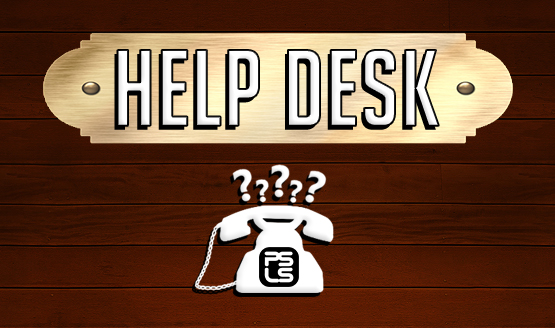The use of external hard drives with the PlayStation 4 was something added in an update this year, but it’s a feature that many players don’t take full advantage of. When your internal hard drive runs out of space, there’s no need to swap it out or delete a bunch of games (you digital hoarder, you). Here’s how to make the most out of using a PS4 external hard drive to install games and free up space.
Formatting the PS4 External Hard Drive
The PS4 external hard drive cannot be used for more than one thing, so if you’ve got a hard drive you use to back up photos or other computer files, this won’t work. You need a dedicated external drive for the PS4 game installs. In addition, the hard drive needs to be USB 3.0, or it won’t work. Pretty much every modern external hard drive is 3.0.
This step will format the drive to be used as extended storage, deleting anything else you may have on the hard drive.
- Using a USB 3.0 cable connect the hard drive to your PS4.
- Go to [Settings] > [Devices] > [USB Storage Devices] and select your external hard drive.
- Select [Format As Extended Storage]
- There will be a few warning screens to go through.
- Select [Format] and complete the process.
Formatting the drive immediately sets it up as the primary game installation location, so all new installs will go to the PS4 external hard drive instead of the internal one. Captures and save files will still default to the internal hard drive.
Moving Games From Internal to External
Once you have the above set up, you can move some of your games over the the PS4 external hard drive.
- Go to [Settings] > [Storage] > [System Storage].
- Select [Applications]
- Hit the [Options] button, and then select [Move to Extended Storage]
- You will now be able to select which games you want to move over, then select [Move] in the bottom corner.
The menu will tell you how much each game install is, as well as how much free space the drive has left with each game selected, so you can manage your data effectively.