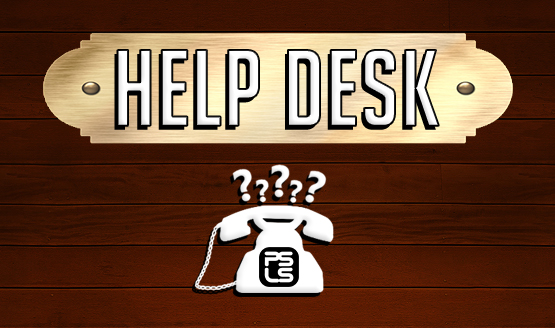One of the most important things to know about your PS4 is how to adjust the various power saving settings to ensure that the power draw is at a minimal state. The PS4 power save settings include setting power off timers, controlling what the PS4 can do in rest mode, and setting the time until your controllers power off. Our latest Help Desk is going to run you through the PS4’s power save settings to ensure you have even more knowledge about how your PlayStation 4 works.
To get to the PS4 power save settings go to Settings > Power Save Settings. The options available are detailed below.
Set Time to PS4 Turns Off
Here you can set the amount of time until the PS4 powers down. You can set different times for either media playback or general applications.
Set Features Available in Rest Mode
At least one of these must be selected for your system to be able to enter the Rest Mode state.
Supply Power to the USB Ports
When this is selected, you can charge the DualShock 4 through the USB ports on the front of the PS4. This will also allow you to charge other peripherals such as the Aim controller.
Remain Connected to the Internet
This will allow the download and upload of data (game downloads, save file backups, game updates, etc.) You can also use this option to power on the PS4 remotely using a PC or Vita, as long as the box is checked that allows the PS4 to be turned on from the network.
Keep Application Suspended
When the PS4 enters Rest Mode, all open applications will remain open in suspension. When you turn the PS4 on again, these applications will resume. This is great for stopping games without needing to find a save point or go back through all of the title screens to get playing.
Set Time Until Controllers Turn Off
If you are tired of your controllers always dying, you can set the time when they shut down after being inactive (such as while watching Netflix or pausing a game and leaving the room). To turn the controller back on, just press the PS button.
Hopefully, these power save settings can help you keep your controllers charged for longer and get back into the game faster, and if nothing else, at least you understand the capabilities of your PS4 a little more now.