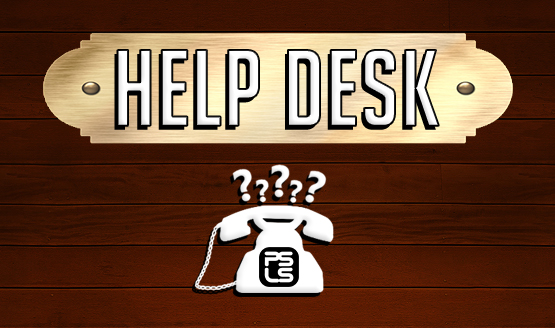Sometimes it’s tough heading off to work, school, or leaving the general vicinity of your PS4 for any reason. Fortunately the current social generation has had its effect on PlayStation gaming with a few apps to help keep you connected to your profile while on the go. There are two primary apps that every PlayStation gamer should have on their phone, and we’ll go into the details on each of them below.
Note that there are additional apps such as the Remote Play app for Sony Xperia phones and the PlayStation Communities app, but we’ll be primarily talking about the dedicated PlayStation app and the PlayStation Messages app.
PlayStation App
Get it on Google Play
Get it on iTunes
The PlayStation app keeps your PlayStation profile right at your fingertips, and even allows you to connect directly with your PlayStation 4. Once you get logged in with your PSN ID, there are quite a few things you can do in the app.
Friends
The main page will show you which friends are online and what they are playing. By tapping on anyone’s name, you can view their profile, check their trophies, and even send them a message. The app basically gives full functionality that viewing your friends list on the PS4 does, aside from party chat and game invites. Note that for messaging, you will need the separate PS Messaging app.
From the friends list you can also add new friends, which makes it really easy to add someone on the go, instead of having to remember to do it on your PS4 when you get home. This is a feature that I’ve personally used a number of times as I meet new people to game with.
What’s New
This section mimics the social feed that your PS4 has on the main menu, allowing you to see what your friends are playing, the trophies they are earning, and screenshots or videos they are sharing. The What’s New section tends to give a very social media feel, allowing for likes and comments on the events in the feed.
Live From PlayStation
Live From PlayStation is where all of the PlayStation 4 live streams live that people are doing on their PS4, and is a great way to quickly get a look at the latest games or find some interesting streams to watch. Want to check out the latest Destiny update? Someone is sure to be streaming it. You can filter by a variety of qualifiers and even search for specific terms to find users, games, and subjects you want to view right from your smartphone or tablet.
Account Management
Here you can take a look at your own profile and trophies, adjust your account settings, and even quickly enter PSN codes using your phone, including the ability to start a remote download on your PS4 while away. It’s designed so that you can do virtually everything except the actual gaming from your phone, so that when you get home, you can dedicate that time to sitting down and playing games.
Your notifications will also be at the top of the screen so that you can manage them throughout the day in real time.
PlayStation Store
Perhaps one of the biggest reasons to use the app is the ability to use the PlayStation Store, buy new games, and set them to remote download so you are always ready to play. Did the latest game release but you are stuck at work? Find a free moment to launch the store and make a quick purchase and it will be ready to go by the time the end of shift whistle blows.
Connect to PS4
Connect to PS4 allows you to use your smartphone or tablet as a second screen device for your PlayStation 4, which has a variety of uses. This includes controlling your PS4 using inputs on the phone (handy when doing things like watching Netflix when you don’t want to use a controller), using it as a keyboard so that you don’t need to use a controller for text entry, and displaying comments while live streaming so that they aren’t taking up precious screen real estate. In addition, some games use this part of the PlayStation app for dedicated second screen features, such as the recent PlayStation Plus free title, Tearaway Unfolded. You can also power on and off your PS4 directly from this part of the app.
PlayStation Messages App
Get it on Google Play
Get it on iTunes
Offloaded into a second separate app (likely because the bloated processing slowed the app significantly when they were together as one), PS Messages is where you can view and send PSN messages to your friends and other PSN users. It’s a very simple app, allowing you to quickly see your message list, view your friends list, and send off a reply.
I use the app for messaging far more than the PS4 itself because of the ease of entering messages using a phone keyboard, and the ease of not having to fumble through menus on your PS4, interrupting your gameplay to reply to a message. In fact, you can set up notifications to receive PSN messages just like you would a text, so they are easy to reply to whether you are home or not.
PS Messages also allows you to send stickers, featuring some of Sony’s most popular franchises, as well as easily attaching photos from your phone and recorded voice messages. My wife knows that if she can’t reach me while she’s away, she can usually just send a PSN message using the app so that I’ll see it pop up on my PS4.
Both of these apps are great ways for PlayStation gamers to stay connected while away from their PS4. They are supplements to your PlayStation console that allow you to focus on using your PlayStation 4 for its primary function, gaming, as well as breaking barriers and extending your gaming beyond the living room.
Bonus! PlayStation LifeStyle App
Did you know that PlayStation LifeStyle has an app too? It may not connect you to your PSN profile, but it will keep you connected to all of the latest PlayStation news, reviews, and features that we put up in a concise and easy to read place.
Get it on Google Play
Get it on iTunes
Go ahead and download it. Leave a review letting us know what you think!